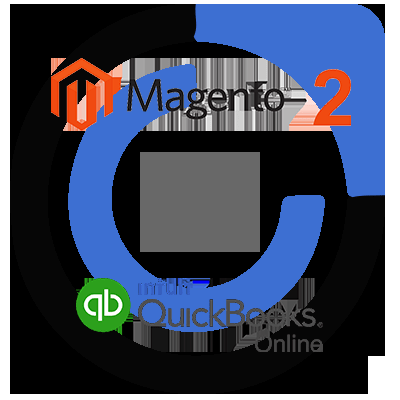 We all need an excellent application which can handle our accounting easily but which? Well the answer is QuickBooks Online. It’s an effective application for your business.
We all need an excellent application which can handle our accounting easily but which? Well the answer is QuickBooks Online. It’s an effective application for your business.
If you don’t know what QuickBooks Online is and how to connect it to your Magento 2 store then you have reached your destination. This article is the key your are looking for.
What is QuickBooks Online?

QuickBooks Online is excellent accounting software developed by Intuit. This tool provides business owners with remote access conveniently. This is the perfect solution for anyone who wants the ease and flexibility of access while on the go. It comes with powerful features and functions that help reduce the amount of accounting work for you.
How to integrate QuickBooks Online with Magento 2?
To integrate QuickBooks Online
- Step 1: Sign up the Zapier account
- Step 2: Sign up the QuickBooks Online account
- Step 3: Integrate Magento 2.x
- Step 4: Integrate QuickBooks Online for your Magento 2 store
Step 1: Sign up the Zapier account
- Signup Zapier
Step 2: Sign up the QuickBooks Online account
- Signup QuickBooks Online
- When you log in into Zapier, choose Make a Zap to start integration.
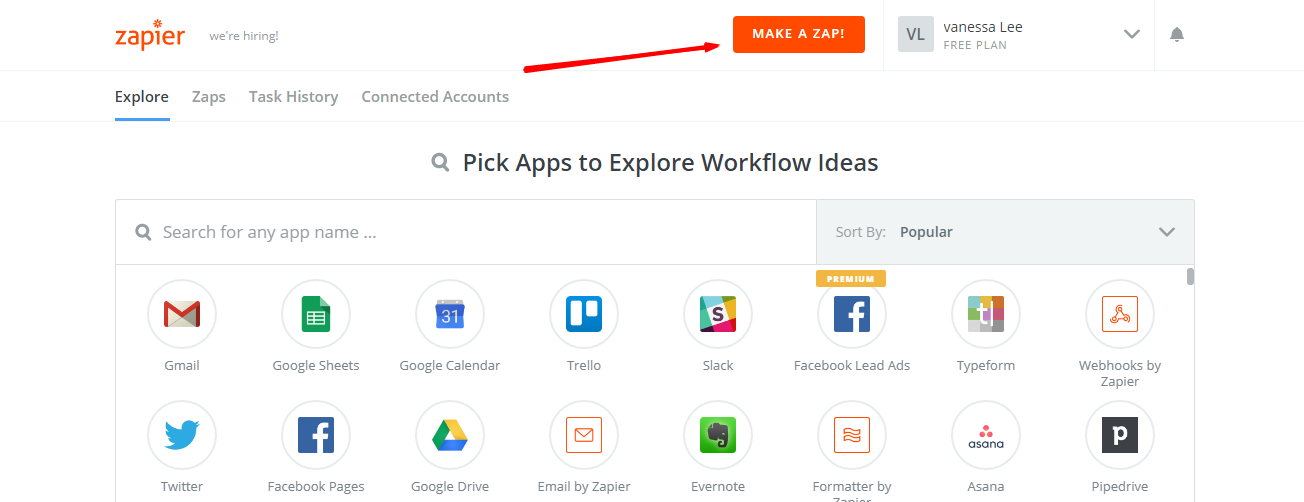
Step 3: Integrate Magento 2.x
- In this step, choose Magento 2.x so that Zapier can get all data from your store.
- Here, select New Customer in select Magento 2.x Trigger field and then click on save+continue.
- After that, you have to connect an Account in select Magento 2.x account field. In this step, you need to enter full domain, admin username and admin password of your Magento 2 store as the following image:
- After generating your Magento 2.x account, the screen will display as an image below. Then, choose Save + Continue.
- Great! Your Magento 2.x is tested successfully. now continue doing the next step.
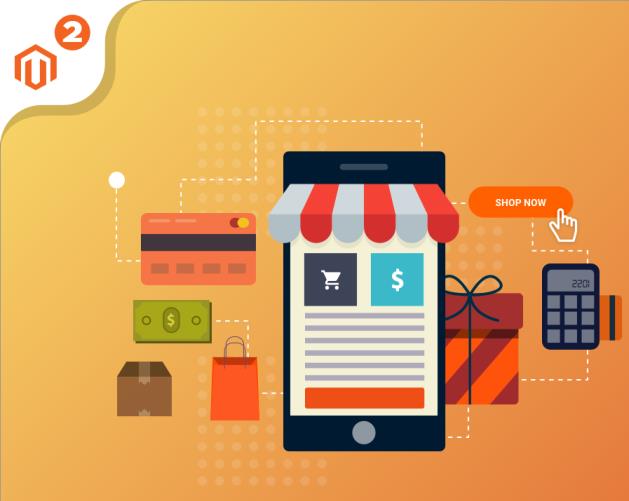
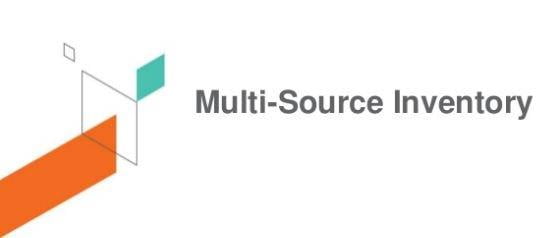
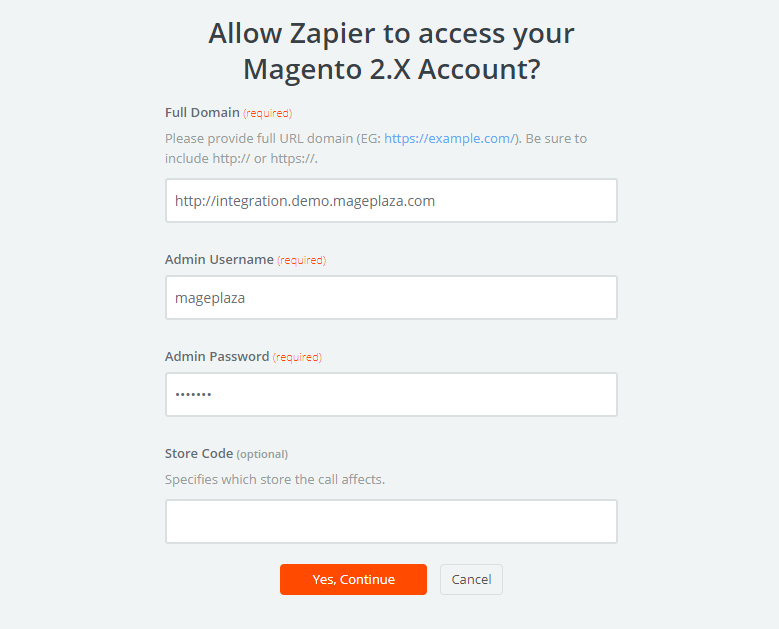
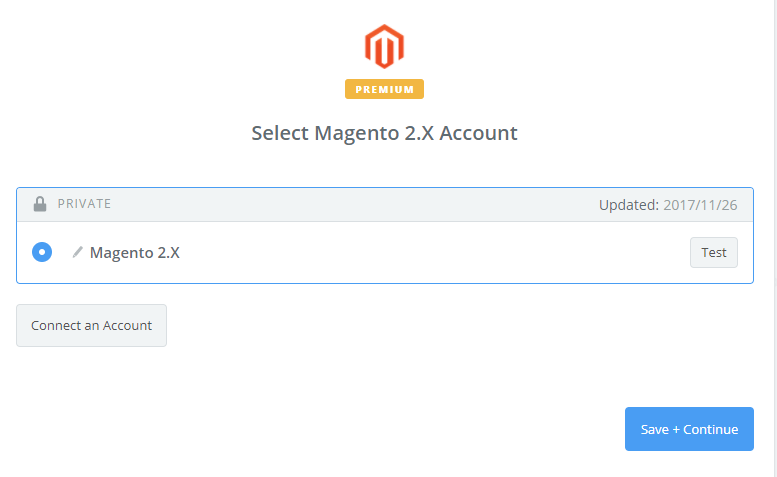
Step 4: Integrate QuickBooks Online
- In Choose an Action App field, choose QuickBooks Online and click on Continue.
- Then, you need to choose one of the options in drop-down list of Select QuickBooks Online Action field. After choosing, click on continue.
- Next, you need to select QuickBooks Online account and then click on Connect an Account as shown in the image below:
- Click on Yes, Continue box, you will see the confirmation to access your QuickBooks Online account as the following image and click on Authorize button.
- Next, you have to set up QuickBooks Online Invoice and for that you have to enter all required fields on page, then click on continue box.
- Wow, you have tested QuickBooks Online successfully. Finally, choose Finish and set the name your zap to complete.
- Your Zap is working and from now it will auto-check for your Magento 2.x new customer.
- So, this is how the integration is done and below you can see the result.
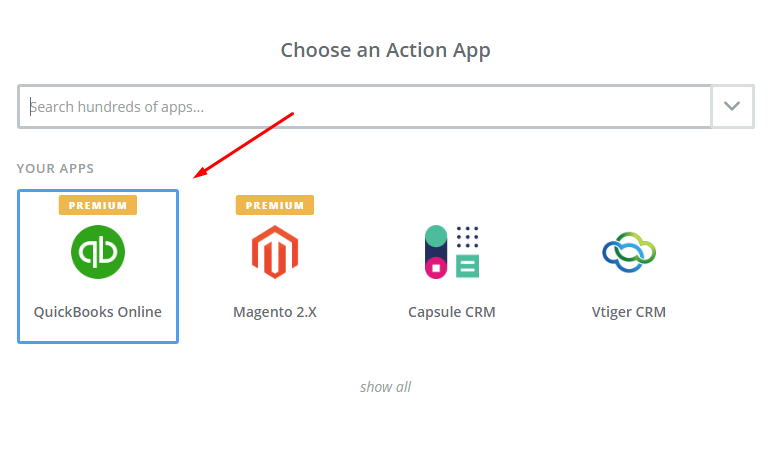
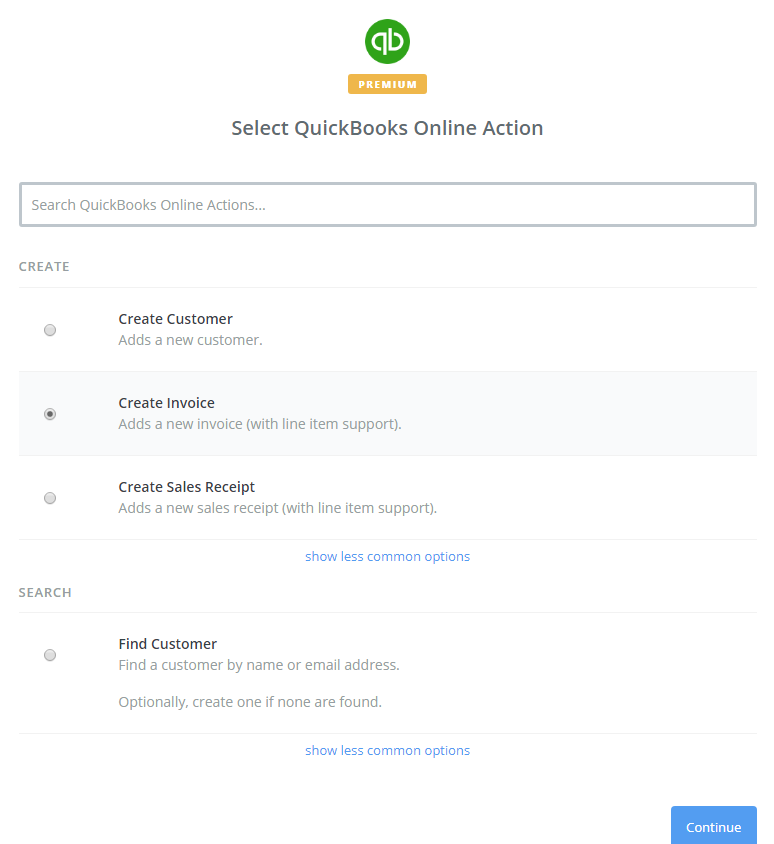
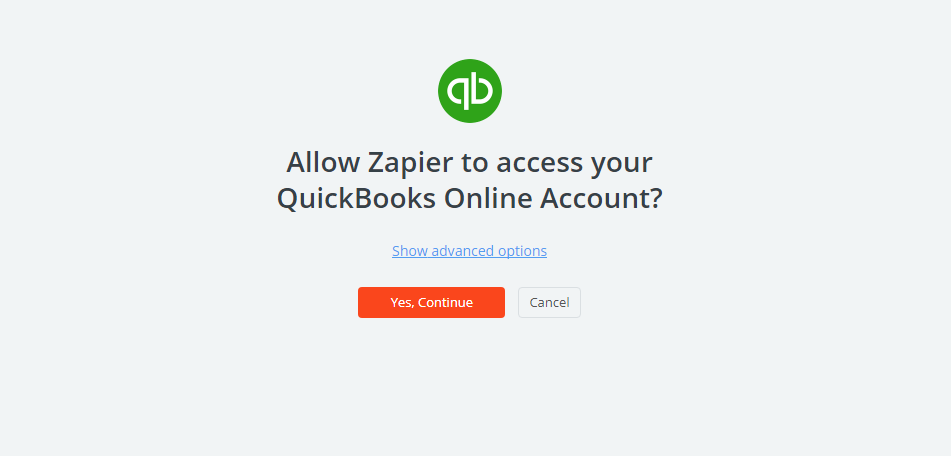
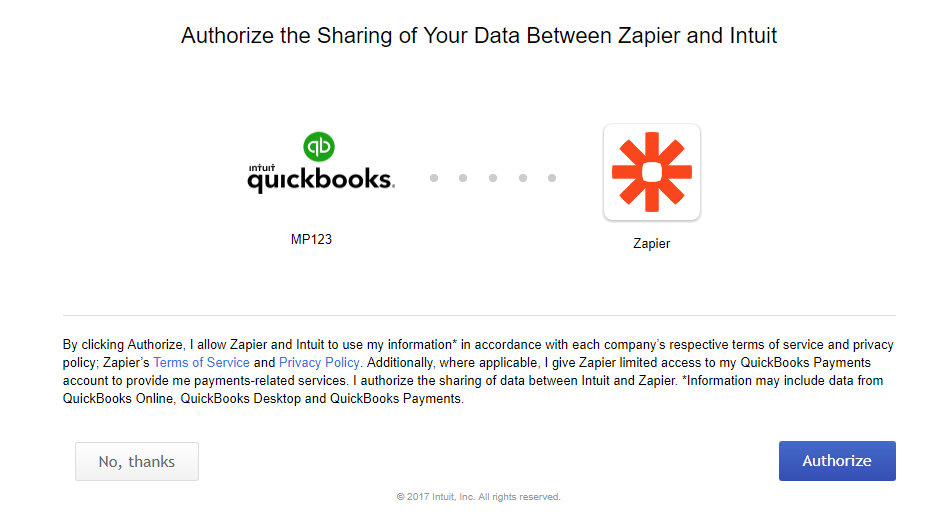
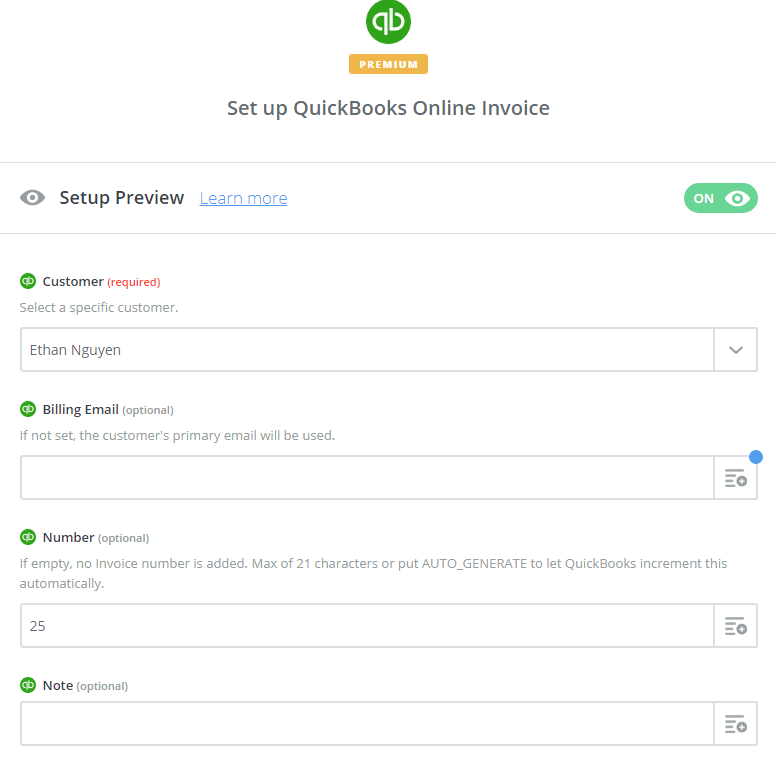
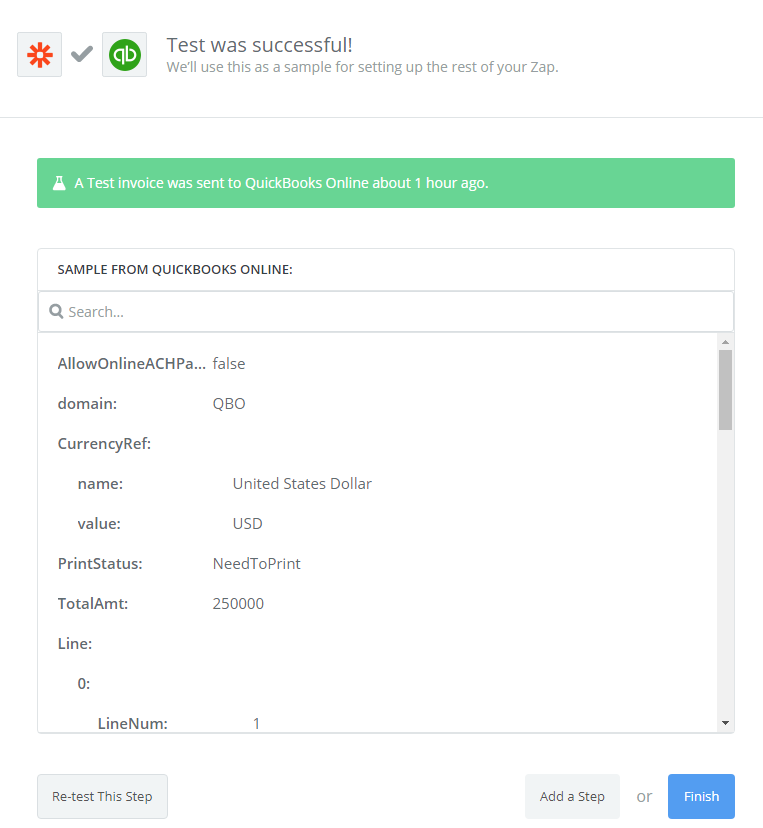
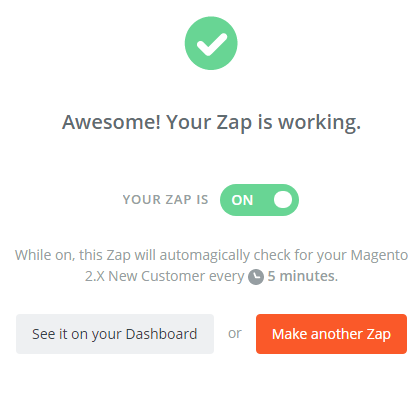
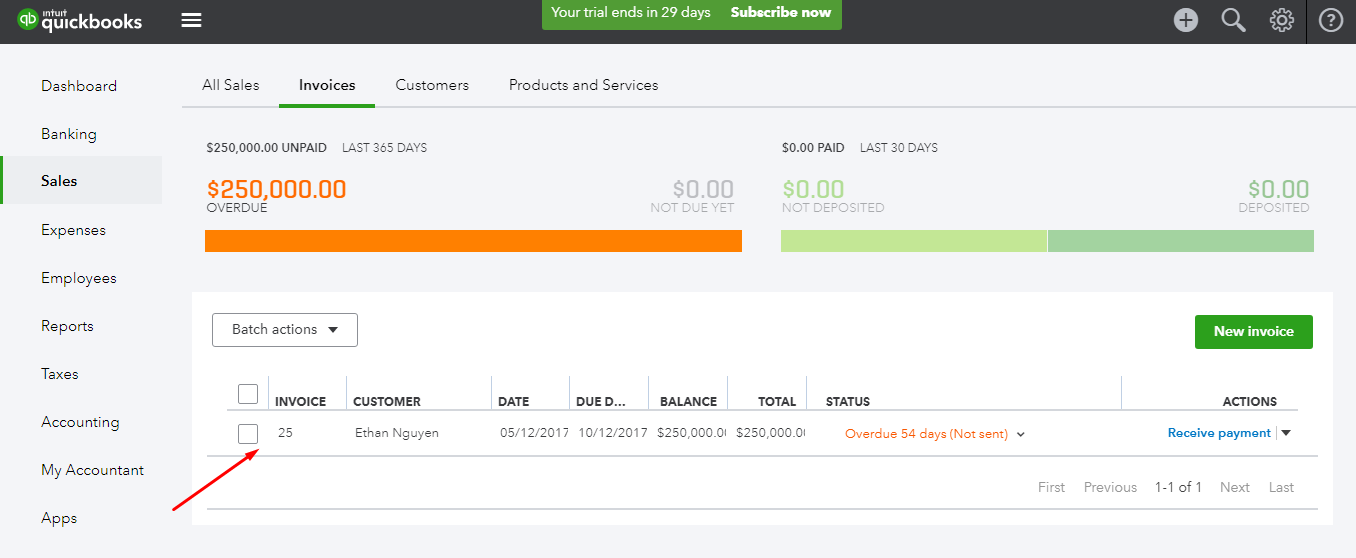
Hence, this way you can integrate QuickBooks Online with your Magento 2.
It’s time to select QuickBooks Online for your Magento 2 store to experience the great features that it brings. If you’re looking for professional help to integrate then discuss with Mage Monkeys to get the job done.






